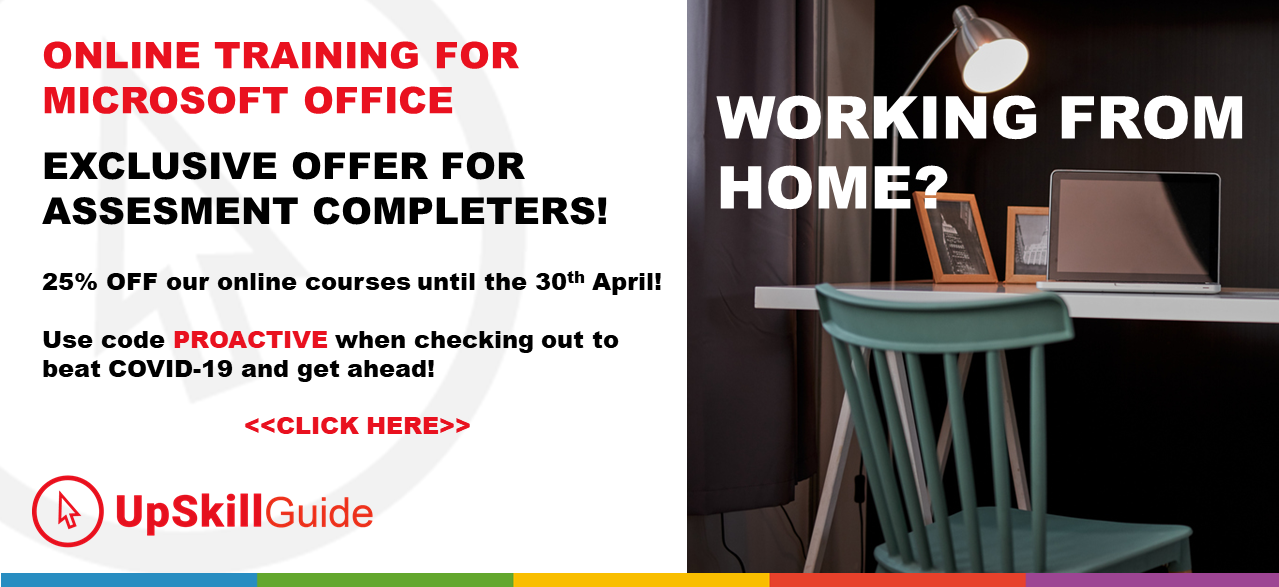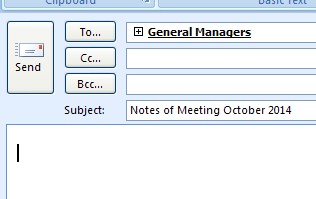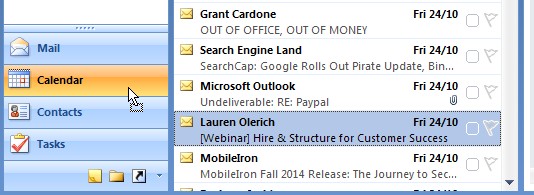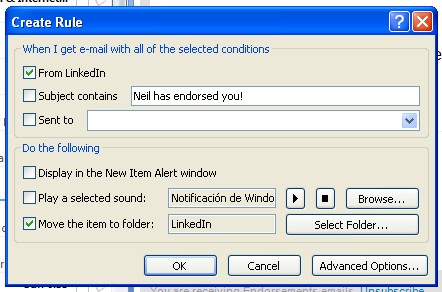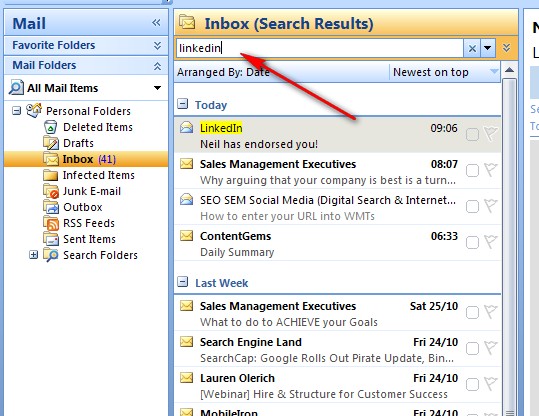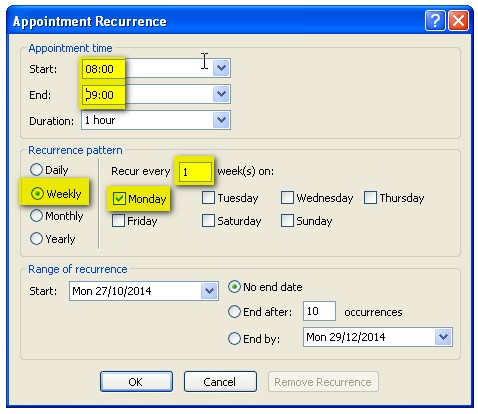Outlook - Businesspersons' Benchmark
Quiz-summary
0 of 11 questions completed
Questions:
- 1
- 2
- 3
- 4
- 5
- 6
- 7
- 8
- 9
- 10
- 11
Information
Loading test….
You have already completed the quiz before. Hence you can not start it again.
Quiz is loading...
You must sign in or sign up to start the quiz.
You have to finish following quiz, to start this quiz:
Results
Your time:
Time has elapsed
You have reached 0 of 0 points, (0)
| Average score |
|
| Your score |
|
Categories
- A) The Fundamentals 0%
- B) Businesspersons Benchmark 0%
-
Well done !
Your score is shown above – you need at least 40 points to pass – did you make it??
Next Steps:
1) Click on the “Review your answers…” button below to check our explanations for each question against your answer
2) Done the Excel ones yet? Go to your Dashboard and get them done!
3) Return to your dashboard and review answers from there – and download your certificate (Dashboard)
While you are here, can we ask for a favour?
Click here to Challenge a friend! by email
Click to tweet: #Challenge Just taken an Outlook test! – give it a go and let’s compare scores!
| Pos. | Name | Entered on | Points | Result |
|---|---|---|---|---|
| Table is loading | ||||
| No data available | ||||
- 1
- 2
- 3
- 4
- 5
- 6
- 7
- 8
- 9
- 10
- 11
- Answered
- Review
-
Question 1 of 11
1. Question
The task section of Outlook only contains tasks that I need to complete.
Correct
The task list can contain my own tasks, as well as tasks I have delegated out to others to complete, so if you selected False, you got this answer correct.
Incorrect
The task list can contain my own tasks, as well as tasks I have delegated out to others to complete, so if you selected False, you got this answer correct.
-
Question 2 of 11
2. Question
Look at the address field of the email above – what sort of address has been entered in the “To” field?
Correct
This is a Distribution List and it contains a list of emails which allows you to send emails to a group of people rather than type their email addresses in one at a time.
Incorrect
This is a Distribution List and it contains a list of emails which allows you to send emails to a group of people rather than type their email addresses in one at a time.
-
Question 3 of 11
3. Question
Look at the image above – Caroline is dragging the Email about a Webinar onto the Calendar Navigation button – what is she doing?
Correct
She is automatically creating a new calendar appointment which will include the information from the email.
Incorrect
She is automatically creating a new calendar appointment which will include the information from the email.
-
Question 4 of 11
4. Question
When Caroline is typing out an email, she types in the phrase MYADD followed by a space and Outlook automatically changes this phrase into her complete postal address. How has she done this?
Correct
She is using AutoCorrect to automatically insert blocks of text she uses regularly. AutoCorrect already has many entries that automatically correct common spelling mistakes, but you can set up your own entries as well.
Incorrect
She is using AutoCorrect to automatically insert blocks of text she uses regularly. AutoCorrect already has many entries that automatically correct common spelling mistakes, but you can set up your own entries as well.
-
Question 5 of 11
5. Question
Caroline has sent an email to a customer, and the customer didn’t get it. What is the fastest way she can send the very same message again?
Correct
The quickest way to resend a message is to open the email and then click the Other Actions dropdown list on the Message tab and select Resend.
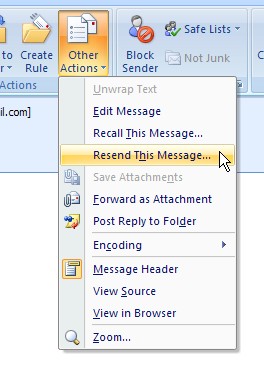
Any of the other ways means a lot of editing has to be done to the email before it can be sent – for example, using the Forward or Reply options, FW: or RE: will be added to the subject line, and a new signature inserted at the top of the email. All this has to be removed.
Incorrect
The quickest way to resend a message is to open the email and then click the Other Actions dropdown list on the Message tab and select Resend.
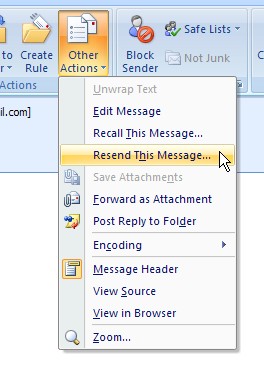
Any of the other ways means a lot of editing has to be done to the email before it can be sent – for example, using the Forward or Reply options, FW: or RE: will be added to the subject line, and a new signature inserted at the top of the email. All this has to be removed.
-
Question 6 of 11
6. Question
Caroline is setting up a rule in Outlook – have a look at the image above and select the correct option below.
Correct
Caroline is setting up a rule that will move messages from LinkedIn into the LinkedIn folder.
Incorrect
Caroline is setting up a rule that will move messages from LinkedIn into the LinkedIn folder.
-
Question 7 of 11
7. Question
Look at the image above, Caroline would like to search for emails that have been sent from LinkedIn – at the moment the search result is also showing emails from other people who may have mentioned the word LinkedIn in their email.
What should she type in the search bar to search for emails only sent by LinkedIn?
- Caroline needs to enter this into the search box: (from:linkedin, from:linkedin.com)
Correct
Caroline needs to add “from:” to her search term – so she should type “from:linkedin” in the search box. This can be used for many different fields – for example, “subject:linkedin” will search for emails with LinkedIn in the subject.
Incorrect
Caroline needs to add “from:” to her search term – so she should type “from:linkedin” in the search box. This can be used for many different fields – for example, “subject:linkedin” will search for emails with LinkedIn in the subject.
-
Question 8 of 11
8. Question
Below are different search terms that Caroline has used in Outlook to search for emails. Each search term has a description for what sort of email this search will find – match up the descriptions with the phrases.
For example: John > will search for any email with the word John in it
Sort elements
- Emails that contain either of the two names.
- Emails that contain both names in the order they are written in the search bar.
- Emails that contain the first name, but not the second name.
- An email sent to Paul by John.
- An email which contains the name John, with an attachment.
- An email that contains an attachment with the name John in its contents.
-
john OR smith
-
"john smith"
-
john NOT jones
-
to:paul from:john
-
hasattachment:yes john
-
attachments:john
Correct
john OR smith = Emails that contain either of the two names.
“john smith” = Emails that contain both names in the order they are written in the search bar.
john NOT jones = Emails that contain the first name, but not the surname.
to:paul from:john = An email sent to Paul from John.
hasattachment:yes john = An email which contains the name John, with an attachment.
attachments:john = An email that contains an attachment with the name John in it’s contents.
Incorrect
john OR smith = Emails that contain either of the two names.
“john smith” = Emails that contain both names in the order they are written in the search bar.
john NOT jones = Emails that contain the first name, but not the surname.
to:paul from:john = An email sent to Paul from John.
hasattachment:yes john = An email which contains the name John, with an attachment.
attachments:john = An email that contains an attachment with the name John in it’s contents.
-
Question 9 of 11
9. Question
Caroline has a meeting every Monday morning at 8:00am, which lasts for one hour. She would like to show this on her Outlook calendar. Help her fill out the Recurrence settings below:
-
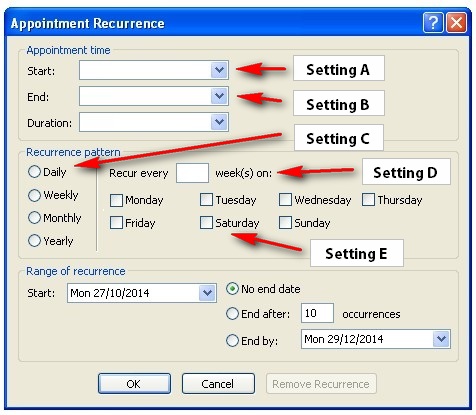 Complete the details below based on the different settings on the Appointment Recurrence window above:
Setting A: The Start time needs to be set to (8):00am
Setting B: The End time needs to be to (9):00am
Setting C: For the recurrence pattern, the (weekly) option needs to be selected
Setting D: The "Recur every.." setting needs to be set to (1) week(s)
Setting E: Lastly you need to select (monday) in the list of days.
Complete the details below based on the different settings on the Appointment Recurrence window above:
Setting A: The Start time needs to be set to (8):00am
Setting B: The End time needs to be to (9):00am
Setting C: For the recurrence pattern, the (weekly) option needs to be selected
Setting D: The "Recur every.." setting needs to be set to (1) week(s)
Setting E: Lastly you need to select (monday) in the list of days.
-
-
Question 10 of 11
10. Question
What is the keyboard shortcut for sending an email once it’s ready to go?
- To send an email using your keyboard, press the (CTRL, ALT) and (ENTER, S) keys together.
Correct
The shortcut for sending an email is either the CTRL and ENTER keys, or the ALT and S keys.
Incorrect
The shortcut for sending an email is either the CTRL and ENTER keys, or the ALT and S keys.
-
Question 11 of 11
11. Question
Caroline is typing out and email, and must leave her desk half-way through the email. She clicks the save button and closes down the email.
When she returns, what folder will she need to go click on to retrieve the email she was working on?
- Caroline needs to go to the (drafts, draft) folder to retrieve this message.
Correct
A message you have typed and saved, but not sent, will be found in the “Drafts” folder.
Incorrect
A message you have typed and saved, but not sent, will be found in the “Drafts” folder.
Lost your password?