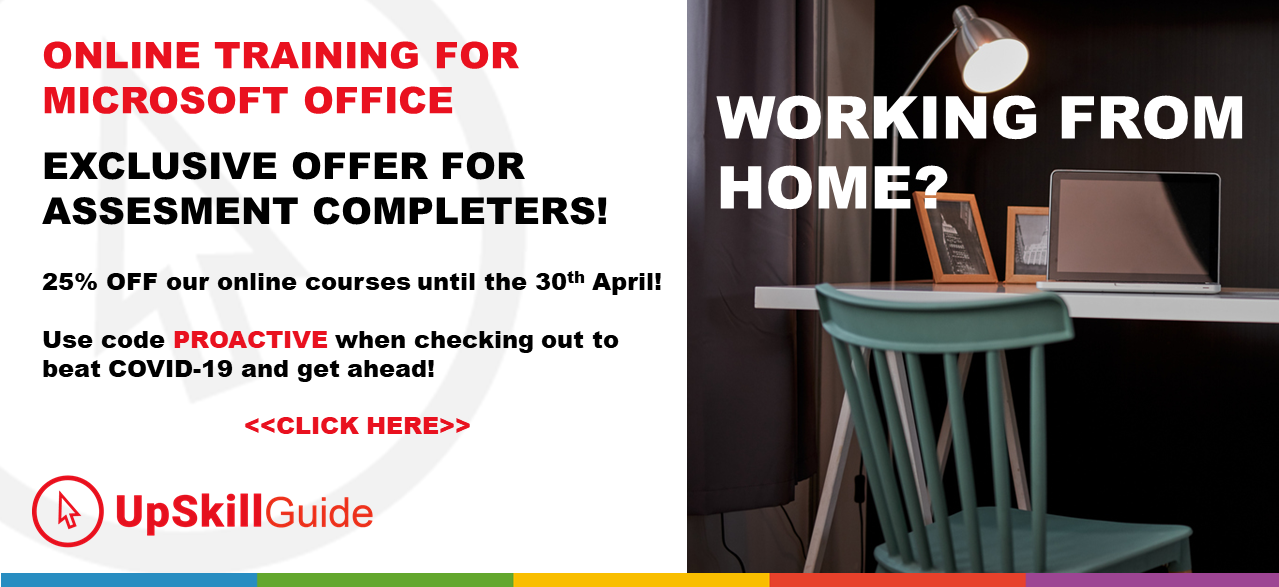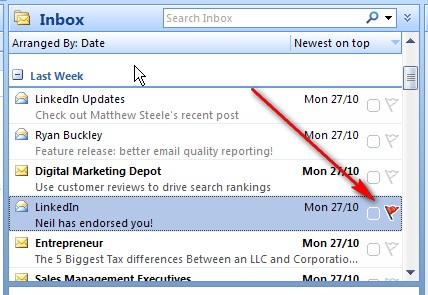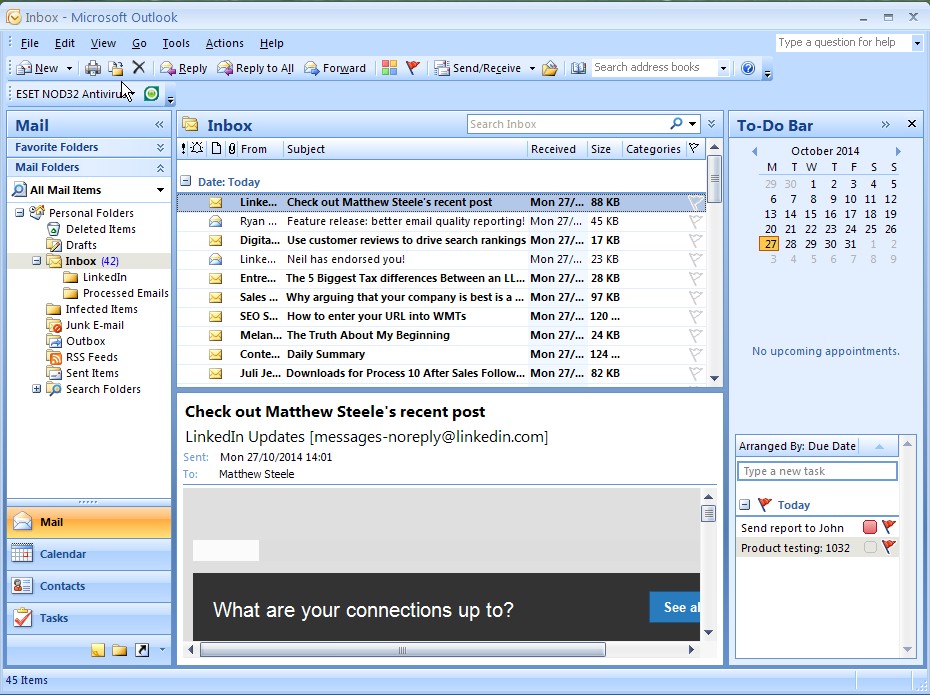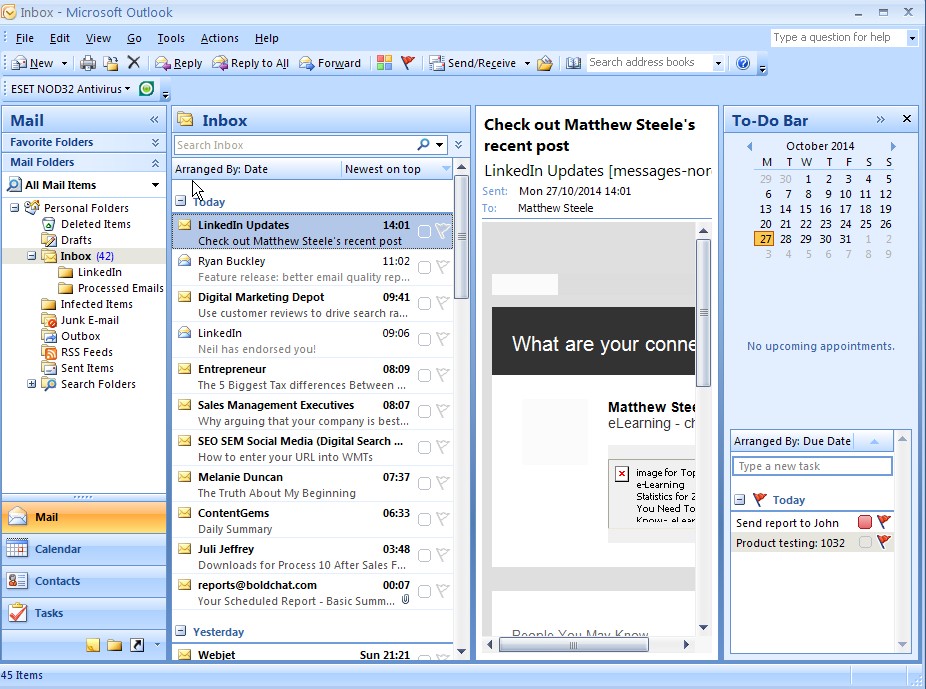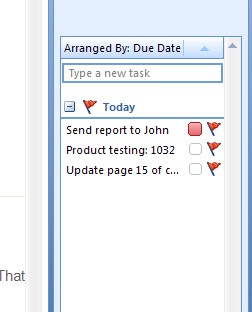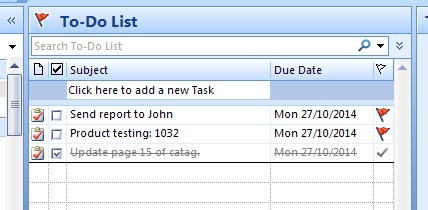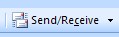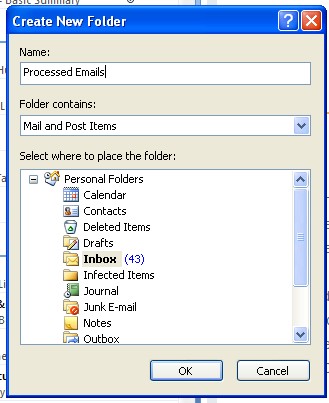Outlook - The Fundamentals
Quiz-summary
0 of 10 questions completed
Questions:
- 1
- 2
- 3
- 4
- 5
- 6
- 7
- 8
- 9
- 10
Information
Loading test….
You have already completed the quiz before. Hence you can not start it again.
Quiz is loading...
You must sign in or sign up to start the quiz.
You have to finish following quiz, to start this quiz:
Results
Your time:
Time has elapsed
You have reached 0 of 0 points, (0)
| Average score |
|
| Your score |
|
Categories
- A) The Fundamentals 0%
- B) Businesspersons Benchmark 0%
-
Well done !
Your score is shown above – you need at least 35 points to pass – did you make it??
Next Steps:
1) Click on the “Review your answers…” button below to check our explanations for each question against your answer
2) Take it up a notch and take the next assessment: Outlook Businesspersons Benchmark
(Note: If you are a business user, your goal should be to pass the Outlook Businesspersons Benchmark Assessments as well)
3) Return to your dashboard and review answers from there – and download your certificate (Dashboard)
While you are here, can we ask for a favour?
Click here to Challenge a friend! by email
| Pos. | Name | Entered on | Points | Result |
|---|---|---|---|---|
| Table is loading | ||||
| No data available | ||||
- 1
- 2
- 3
- 4
- 5
- 6
- 7
- 8
- 9
- 10
- Answered
- Review
-
Question 1 of 10
1. Question
Correct
She has marked this email up for followup
Incorrect
She has marked this email up for followup
-
Question 2 of 10
2. Question
When you enter more than one email address into the address boxes of an email, each one must be seperated by a:
Correct
Each address needs to be seperated by a semi colon – ;
Incorrect
Each address needs to be seperated by a semi colon – ;
-
Question 3 of 10
3. Question
You receive a spam email and you want to remove it completely from your computer (the normal delete procedure would send it the Deleted Items folder – so it’s actually still on your machine)
What keys would you press to do this?
Correct
You should press the SHIFT and DELETE keys.
Incorrect
You should press the SHIFT and DELETE keys.
-
Question 4 of 10
4. Question
Caroline would like all emails from LinkedIn to automatically go to a LinkedIn folder – what tool does she use for this?
Correct
The tool she should use for this is Rules. Rules can be used to automatically apply actions to incoming or outgoing emails based on conditions you apply.
Incorrect
The tool she should use for this is Rules. Rules can be used to automatically apply actions to incoming or outgoing emails based on conditions you apply.
-
Question 5 of 10
5. Question
Below are two images showing different layouts in Outlook – in the top one, the list of emails appears above the current email, and in the other, the list appears on the side. How do you change this setting in Outlook?
Correct
To change this setting you need to change the Reading Pane setting found under View > Reading Pane
Incorrect
To change this setting you need to change the Reading Pane setting found under View > Reading Pane
-
Question 6 of 10
6. Question
The image above is part of the To-Do bar – when Caroline clicks the red flag, the task disappears – what has she done?
Correct
When you click the flag you are marking the task as completed. The task doesn’t get deleted and will be listed in the task section when you have the Simple or Detailed list views applied, or of course the Completed Tasks list view applied.
Completed Task:
-
Question 7 of 10
7. Question
Below are some icons taken from the Outlook menu – match them up with the task each one of them does.
Sort elements
-
Create a new task.
-
You received an email from a customer and your boss is copied in as well. You want to reply only to your customer.
-
You received an email from a customer and your boss is copied in as well. You want to reply to your customer and include your boss in the reply.
-
Send an email message.
-
Check to see if any new emails are available.
Correct
Incorrect
-
-
Question 8 of 10
8. Question
Caroline would like to send a message to many of her customers, but she doesn’t want each customer to see the addresses of the others she is sending it to – which of the tools below should she use for this?
Correct
The tool to use here is the BCC option on your email – this hides all the recipients on your email and no-one will know who else got the email.
Incorrect
The tool to use here is the BCC option on your email – this hides all the recipients on your email and no-one will know who else got the email.
-
Question 9 of 10
9. Question
Have a look at the image above – Caroline is creating a new folder in Outlook called Processed Emails – where will this folder appear in the folder list? Select one of the images below.
Correct
The folder will be created inside the Inbox folder:
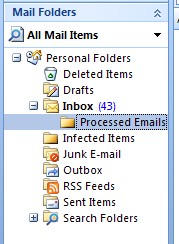 Incorrect
Incorrect
The folder will be created inside the Inbox folder:
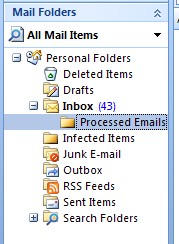
-
Question 10 of 10
10. Question
And here are some more icons taken from the Outlook menu – match them up with the task each one of them does.
Sort elements
-
View my appointments
-
Create a new contact
-
Send a message on to another person.
-
Create a new Appointment on your calendar.
-
Create a new email.
Correct
Incorrect
-
Lost your password?